Gmail Offers an Unsend Feature for Emails?!
Gmail offers an unsend feature for emails. We repeat, Gmail offers an unsend feature for emails. Have you ever accidentally sent an email that left you longing for a way to go back in time? This is a pretty common occurrence for people who use email communication frequently. The possibilities of a fast-paced mistake like this could not only be embarrassing, but may cost you your job or client depending on the nature of the accidental email. That’s why Google is here to save the day with the “unsend button.” The feature rolled out last year, but Working Nets is here to review it – for those of you that missed the life-changing memo.
How Do I Set the “Unsend” Feature Up?
In order to use this feature, you must have a Gmail account set up through Google. If you do, log into your Gmail account and locate the gear symbol at the top right of your inbox screen. Click this gear, and select “Settings.” On this page, scroll past your language and page settings on the left to locate an “Undo Send” category. Click the box “Enable Undo Send” and select a send cancellation period (5, 10, 20 or 30 seconds).
How Do I Use the “Unsend” Feature?
Pay close attention here. Setting up the button is only the first step in understanding how to use this feature. After you enable the feature, as a test, start to compose an email to send to yourself. Write whatever you’d like, address it to your own email address, and when you click “Send” – do NOT navigate away from this page. If you navigate away from this page, you will not be able to use the feature. At the top of the page, in the middle area, a yellow box will appear saying “Your message has been sent. Undo. View message.” This notification will remain visible for however long you have enabled the feature (30 seconds at most). By clicking “undo” in this yellow box, your composed message will reappear in the same fashion it was before you hit the send button – giving you the opportunity to edit the message and resend it or trash it altogether. WHEW, talk about a relief!
Looking For a Team of Experienced Professionals to Handle Your IT Solutions?
When you’ve got an issue, or you’re ready to update your software, give us a call! We can help you get your computers and networks up to speed with the latest and greatest software. There’s no need to struggle in silence. Call one of the leading IT management businesses in your area and get the answers you need.
To talk to someone about managed IT for your business, give us a call at (443) 992-7394. We’d be happy to assist you with your professional business networking needs.
You can also visit WorkingNets.com and follow us on Facebook, Twitter, LinkedIn and Google+